با درود
در این قسمت از سایت میپردازیم به راست چین کردن اشیاء که میخواهیم قرار بدیم در تولبار
والا نمیدونم منیع امیر بود خمیر بود چی بود
دانلود سورس
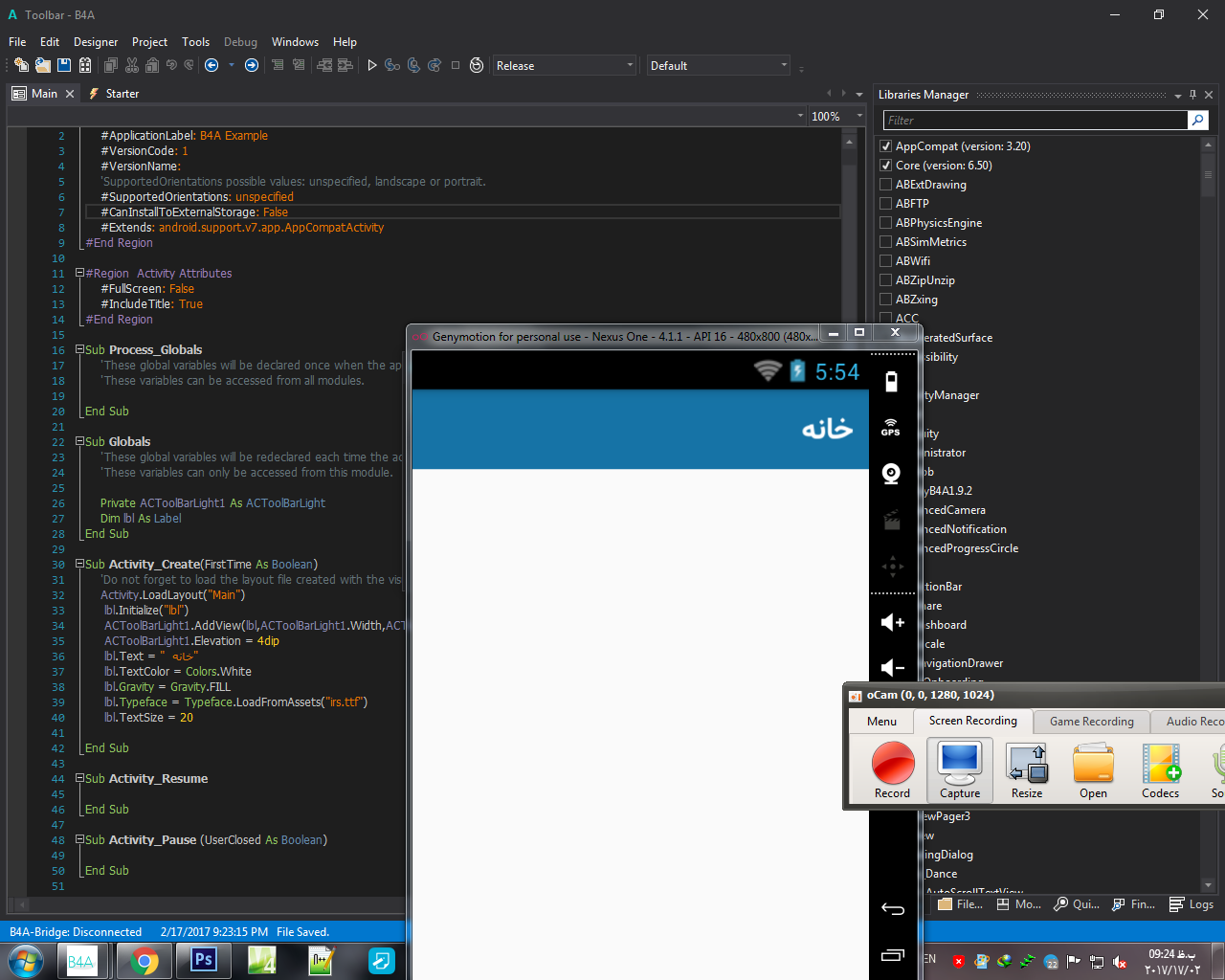
#Region Project Attributes
#ApplicationLabel: B4A Example
#VersionCode: 1
#VersionName:
'SupportedOrientations possible values: unspecified, landscape or portrait.
#SupportedOrientations: unspecified
#CanInstallToExternalStorage: False
#Extends: android.support.v7.app.AppCompatActivity
#End Region
#Region Activity Attributes
#FullScreen: False
#IncludeTitle: True
#End Region
Sub Process_Globals
'These global variables will be declared once when the application starts.
'These variables can be accessed from all modules.
End Sub
Sub Globals
'These global variables will be redeclared each time the activity is created.
'These variables can only be accessed from this module.
Private ACToolBarLight1 As ACToolBarLight
Dim lbl As Label
End Sub
Sub Activity_Create(FirstTime As Boolean)
'Do not forget to load the layout file created with the visual designer. For example:
Activity.LoadLayout("Main")
lbl.Initialize("lbl")
ACToolBarLight1.AddView(lbl,ACToolBarLight1.Width,ACToolBarLight1.Height,Gravity.RIGHT)
ACToolBarLight1.Elevation = 4dip
lbl.Text = " خانه"
lbl.TextColor = Colors.White
lbl.Gravity = Gravity.FILL
lbl.Typeface = Typeface.LoadFromAssets("irs.ttf")
lbl.TextSize = 20
End Sub
Sub Activity_Resume
End Sub
Sub Activity_Pause (UserClosed As Boolean)
End Sub
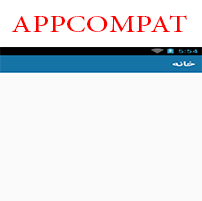
با سلام
لطفاً پسورد فایل زیپ بالا را بدهید
با تشکر
با سلام و سپاس
yahoo98.ir